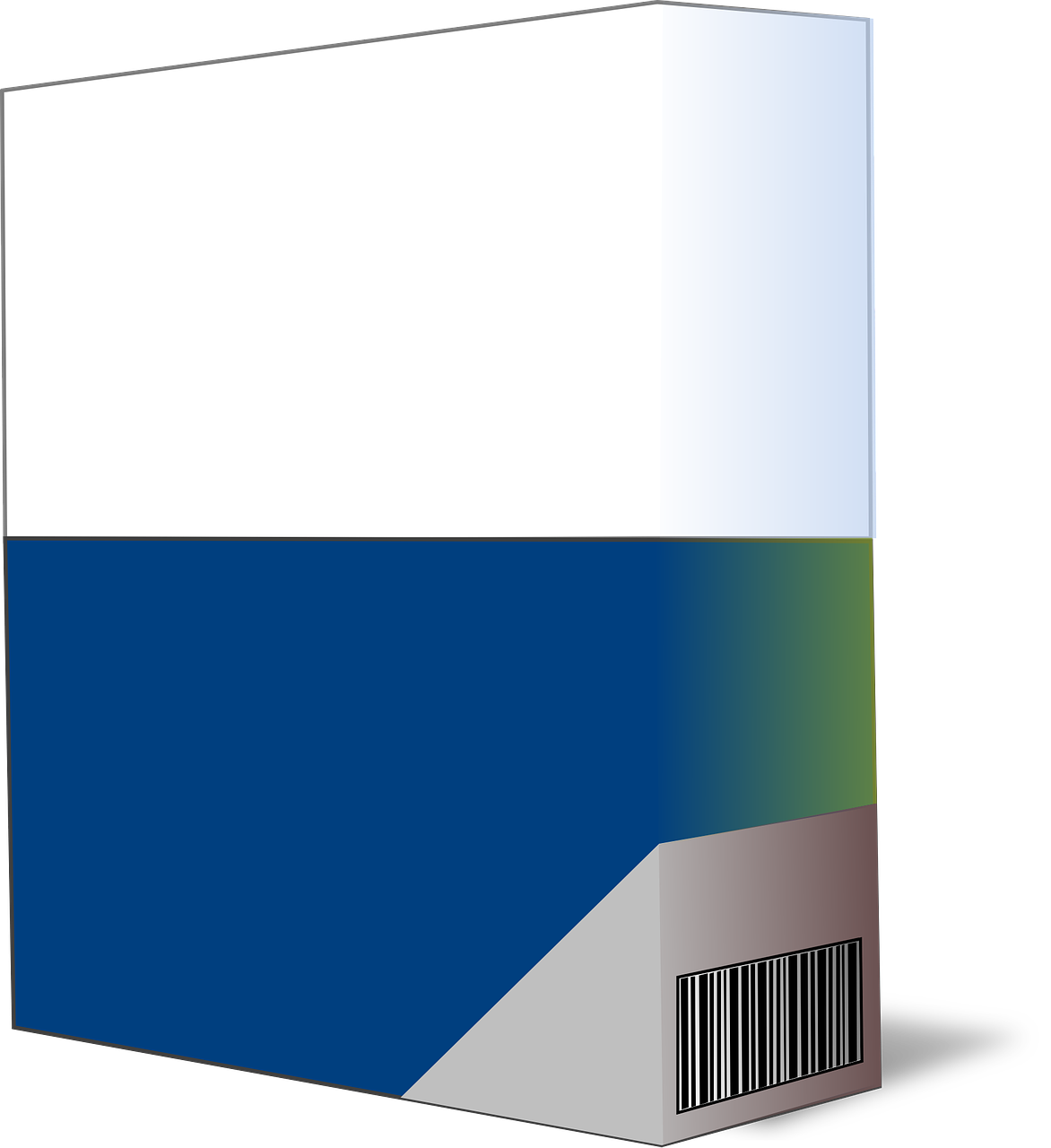In this guide, we delve deep into common software problems and provide practical solutions to empower you with the knowledge to resolve them efficiently.
The Importance of Software Troubleshooting
Software troubleshooting isn’t just a technical skill; it’s an essential tool for improving productivity and ensuring a seamless digital experience. Here’s why it matters:
1. Increased Productivity
Efficient software leads to enhanced productivity. When your software operates smoothly, you can focus on your tasks without unnecessary interruptions.
2. Cost Savings
Swift issue resolution prevents costly downtimes, which can be especially significant for businesses. By troubleshooting software problems promptly, you save both time and money.
3. Enhanced User Experience
Whether you’re a professional or an everyday user, a trouble-free software experience contributes to an overall positive digital journey.
Unveiling Common Software Problems and Solutions
Let’s dive into some of the most common software problems and explore step-by-step solutions for each:
Problem 1: Corrupt Drivers
Solution:
| Step | Action |
|---|---|
| 1 | Open Device Manager (Press Win + X and choose Device Manager). |
| 2 | Identify corrupted drivers with a yellow icon. |
| 3 | Right-click on a corrupted driver and select “Update” to resolve the issue. |
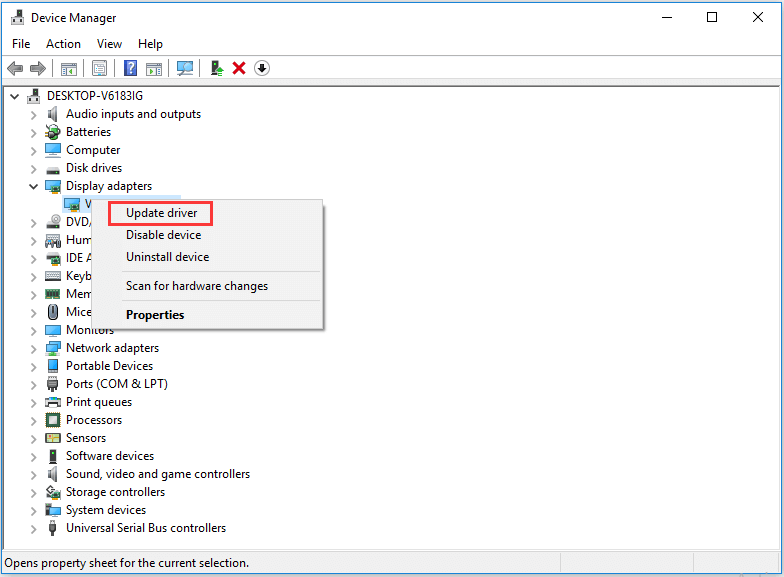
Problem 2: Malware Attacks
Solution:
| Step | Action |
|---|---|
| 1 | Strengthen network security to deter malware attacks. |
| 2 | Implement secure data backup practices to mitigate data loss. |
| 3 | Collaborate with cybersecurity experts to develop a robust IT security strategy. |
Problem 3: Email Access Issues
Solution:
| Step | Action |
|---|---|
| 1 | Log out of your email application and restart it. |
| 2 | If web access works but not the app, focus on troubleshooting the application. |
Problem 4: Windows Blue Screen
Solution:
| Step | Action |
|---|---|
| 1 | Attempt normal startup to check for improvements. |
| 2 | Force a restart by pressing Ctrl + Alt + Delete. |
| 3 | Access Safe Mode through the F8 menu to clear errors. |
| 4 | Consider the ‘last known good configuration’ option. |
| 5 | If all else fails, opt for a system restore. |
Problem 5: Slow Downloading and Uploading
Solution:
| Step | Action |
|---|---|
| 1 | Run an online speed test to assess your connection. |
| 2 | Check for background downloads or uploads in your browser. |
| 3 | Reset your modem and inspect your network card. |
| 4 | Contact your service provider if issues persist. |
Problem 6: Installation Hiccups
Solution:
| Step | Action |
|---|---|
| 1 | Free up space on your computer to accommodate new installations. |
| 2 | Scan for malware that might hinder installations. |
Problem 7: Preventing Software Issues
Solution:
| Step | Action |
|---|---|
| 1 | Consistently update your system and software to patch vulnerabilities. |
| 2 | Enable automatic updates whenever possible. |
| 3 | Develop a long-term software maintenance and improvement plan. |
Conclusion
Software problems can be a nuisance, but with the right troubleshooting skills, you can tackle them effectively. By understanding these common software issues and the steps to resolve them, you’ll not only minimize downtime but also enjoy a smoother digital experience.
As you encounter and conquer software challenges, you’ll become a proficient troubleshooter, ensuring the reliability and efficiency of your digital tools.
With this guide as your companion, you’re ready to master the art of software troubleshooting and navigate the digital world with confidence.