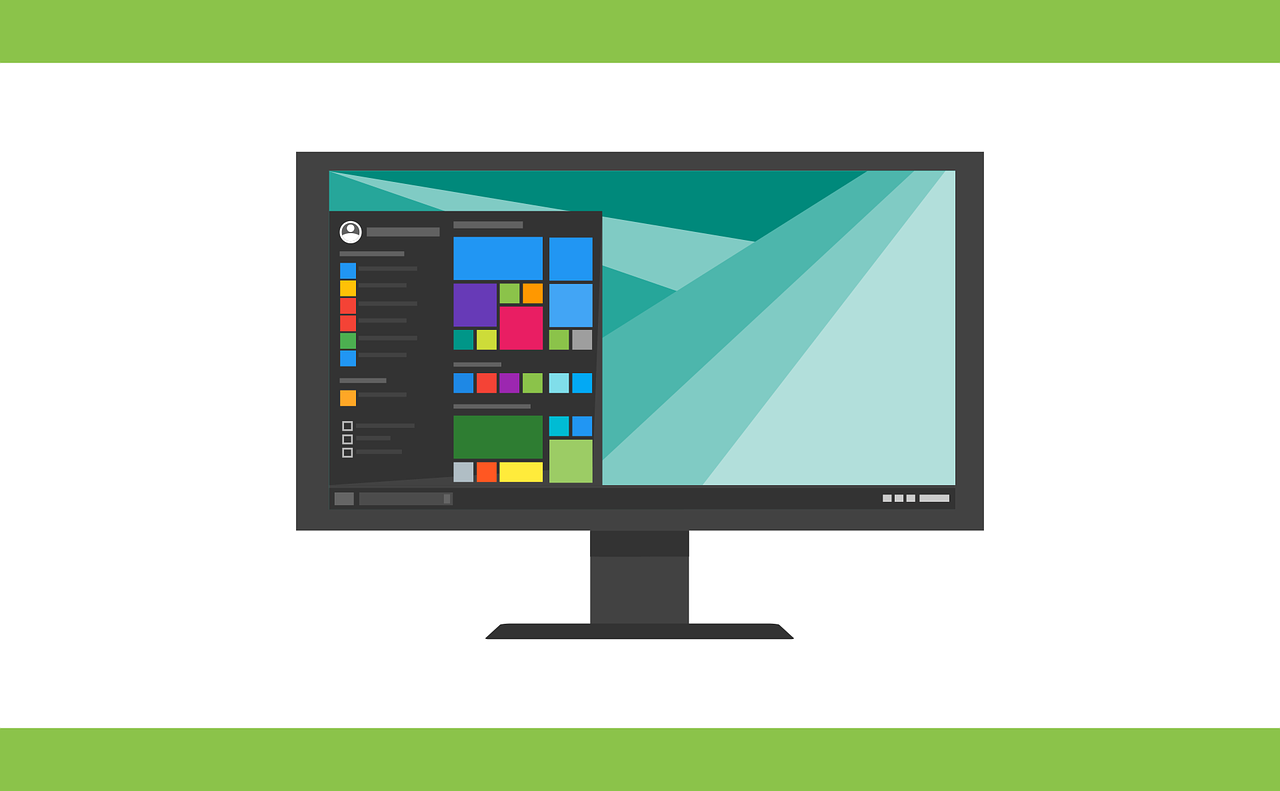Introduction
Keeping your Windows operating system up-to-date is crucial for security, stability, and performance. Windows Updates provide essential patches, features, and improvements to your computer. However, many users encounter frustrating errors when trying to update their Windows systems. In this comprehensive guide, we will explore the most common Windows Update errors and provide step-by-step solutions to help you resolve them.
Error 0x80070002: The System Cannot Find the File Specified
Common Causes: This error often occurs due to corrupted system files or issues with the Windows Update components.
Troubleshooting Steps:
- Fix Registry Issues:
- Press
Win + R, typeregedit, and press Enter. - Navigate to
HKEY_LOCAL_MACHINE\SOFTWARE\Microsoft\Windows\CurrentVersion\WindowsUpdate. - Delete the
SusClientIDandSusClientIDValidationkeys if they exist.
- Run SFC Scan:
- Open Command Prompt as an administrator.
- Type
sfc /scannowand press Enter.
- Reset Windows Update Components:
- Open Command Prompt as an administrator.
- Run the following commands one by one:
- net stop wuauserv
- net stop cryptSvc
- net stop bits
- net stop msiserver
- ren C:\Windows\SoftwareDistribution SoftwareDistribution.old
- ren C:\Windows\System32\catroot2 catroot2.old
- net start wuauserv
- net start cryptSvc
- net start bits
- net start msiserver
Error 0x8007371b: The Requested Files Could Not Be Found
Common Causes: This error is often related to issues with the Windows Update files or memory allocation.
Troubleshooting Steps:
- Clear Standby Memory:
- Open Command Prompt as an administrator.
- Type
EmptyStandbyList.exeand press Enter.
- Restart Computer and Router:
- Sometimes, network issues can cause this error. Restart your computer and router to ensure a fresh connection.
- Disable VPNs/Proxies:
- VPNs and proxy servers can interfere with Windows Updates. Disable them temporarily and try updating them again.
Error 0x8024a105: Windows Update Could Not Be Installed
Common Causes: This error often indicates issues with the Windows Update service itself.
Troubleshooting Steps:
- Reset Windows Update Cache:
- Open Command Prompt as an administrator.
- Run the following commands one by one:
- net stop wuauserv
- net stop cryptSvc
- net stop bits
- net stop msiserver
- ren C:\Windows\SoftwareDistribution SoftwareDistribution.old
- ren C:\Windows\System32\catroot2 catroot2.old
- net start wuauserv
- net start cryptSvc
- net start bits
- net start msiserver
- Rename SoftwareDistribution Folder:
- Navigate to
C:\Windows\SoftwareDistribution. - Rename the
Downloadfolder toDownload.old.
- Use Windows Update Troubleshooter:
- Go to Settings > Update & Security > Troubleshoot.
- Run the Windows Update troubleshooter.
Error 0x80073712: Windows Update Failed to Install
Common Causes: This error can occur due to incompatible software, system file corruption, or malware.
Troubleshooting Steps:
- Uninstall Incompatible Software:
- Identify and uninstall any recently installed software that may be conflicting with Windows Updates.
- Scan for Malware:
- Run a full system scan using your antivirus software to ensure your system is free of malware.
- Reinstall Updates:
- After resolving any conflicts, attempt to install the updates again.
Error 0x80240034: Update Installation Failure
Common Causes: This error often stems from incorrect time and date settings or a mismatched time zone.
Troubleshooting Steps:
- Check Time and Date Settings:
- Go to Settings > Time & Language > Date & Time.
- Ensure your date, time, and time zone settings are correct.
- Set Correct Time Zone:
- If your time zone is incorrect, select the correct one from the dropdown menu.
- Restart Computer:
- After making changes, restart your computer and attempt the update again.
Error 0x800f0922: Windows Update Stuck
Common Causes: This error can occur due to network issues, firewalls, or security software.
Troubleshooting Steps:
- Restart Computer:
- Sometimes, a simple restart can resolve this issue.
- Reconnect to the Internet:
- Ensure your internet connection is stable, and try the update again.
- Disable Firewalls and Security Software:
- Temporarily disable your firewall and any third-party security software.
Error 0xc1900101: Windows Update Could Not Be Installed
Common Causes: This error often indicates compatibility issues or problems with recent system changes.
Troubleshooting Steps:
- Rollback Recent System Changes:
- If you recently made hardware or software changes, consider reverting them and attempting the update again.
- Boot into Safe Mode:
- Boot your computer into Safe Mode and try installing the updates from there.
- Repair or Reset PC:
- If the issue persists, consider using the Windows Repair or Reset feature to resolve the problem.
Common User Questions and Concerns
As we delve into the world of Windows Update errors, it’s essential to address some of the common questions and concerns users often have about this topic.
How to Fix Error 0x80070002?
Question: Many users frequently encounter Error 0x80070002. Can you provide step-by-step solutions for resolving this error code?
Answer: Absolutely, we’ll provide detailed instructions on how to tackle Error 0x80070002 in this article.
What Causes Windows Update Errors?
Question: Users want to understand why Windows Update errors occur. What are the underlying reasons, and how can they prevent them in the future?
Answer: We’ll shed light on the common causes of Windows Update errors, helping you take preventive measures.
Is Error 0x800f0922 Related to Network Problems?
Question: Is there a connection between Error 0x800f0922 and network issues? Users often wonder if network problems trigger this error.
Answer: We’ll explore whether network issues can be a culprit behind this specific error code.
How to Disable VPNs and Proxies for Windows Update?
Question: Many users may need guidance on temporarily disabling VPNs and proxies to troubleshoot update issues. Can you provide instructions?
Answer: We’ll include clear instructions on how to disable VPNs and proxies when dealing with Windows Update problems.
Is Error 0x8024a105 Common?
Question: Users often inquire about the prevalence of Error 0