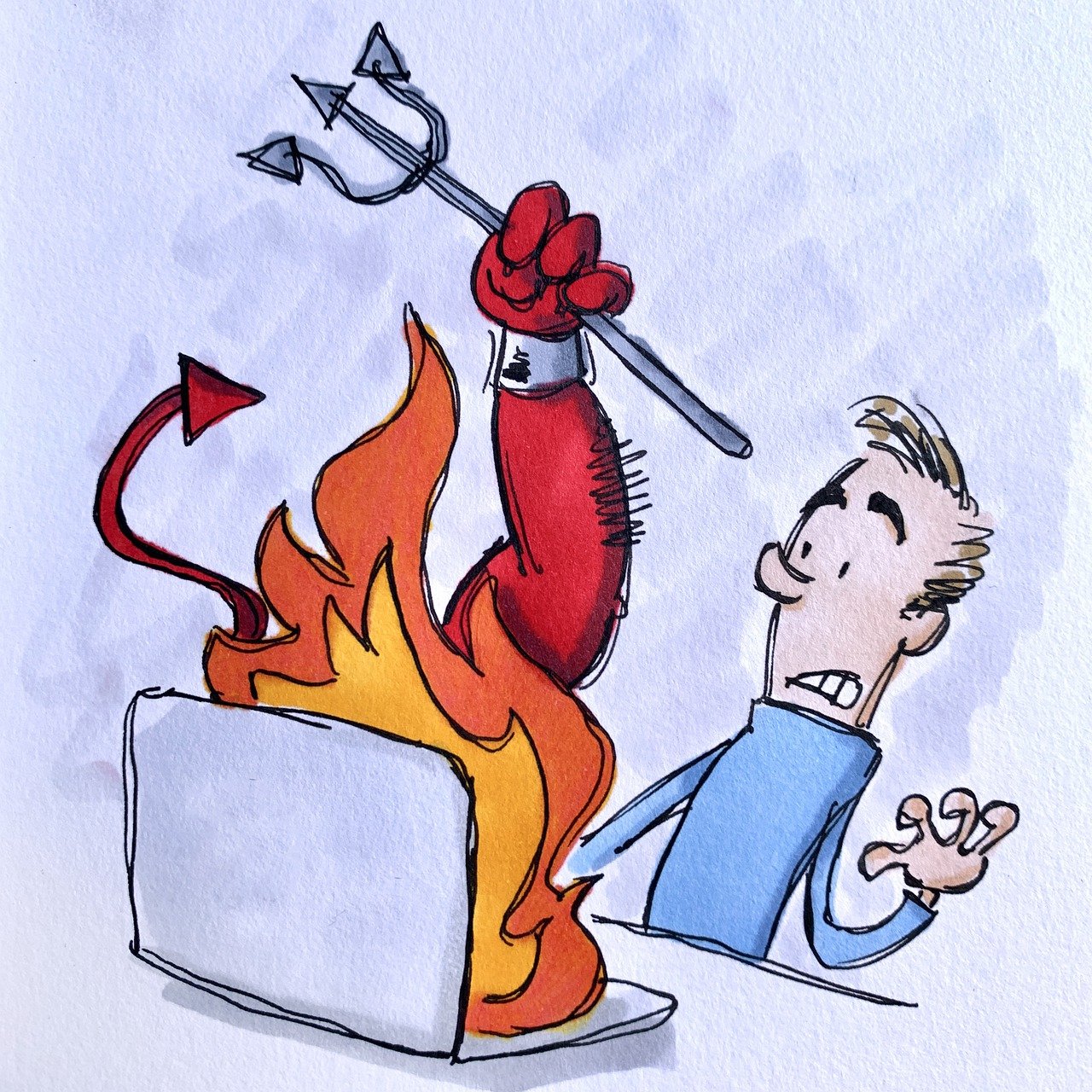Is your laptop overheating, making you wonder if it’s about to turn into a miniature volcano? You’re not alone. Many users encounter laptop overheating problems, but fret not; we’ve got your back. In this comprehensive guide, we’ll address common questions about laptop overheating and provide straightforward solutions to keep your device running smoothly.
Why Does My Laptop Overheat?

Is it normal for my laptop to get really hot?
It’s not uncommon for laptops to heat up when they’re put through their paces, such as running resource-intensive applications or performing demanding tasks. The heat generated is usually a byproduct of your laptop’s CPU and GPU working hard to meet your computing needs. However, while some level of heat is expected, excessively high temperatures can be a cause for concern.
Signs of Laptop Overheating: What Should I Look For?
Before we delve into the solutions, we must recognize the signs of laptop overheating. Identifying these indicators early can help you take preventive measures or address the issue promptly:
- Performance Slowdown: A sudden drop in your laptop’s performance is often the first sign of overheating. Applications may become sluggish, and tasks that used to run smoothly could start to stutter.
- Unexpected Shutdowns: If your laptop powers off without any warning, it might be overheating. Laptops have built-in mechanisms that shut them down to prevent damage from excessive heat.
- Excessive Fan Noise: When your laptop’s cooling system is working overtime, you’ll notice the fans spinning faster and louder than usual. This is a clear sign that your laptop is struggling to dissipate heat effectively.
- Hot Keyboard and Bottom Panel: If the keyboard and the area around it, as well as the underside of your laptop, feel excessively hot to the touch, it’s an indication that the internal components are heating up.
- Blue Screen of Death (BSOD): In extreme cases of overheating, your laptop might experience critical errors, leading to the dreaded Blue Screen of Death. Thermal shutdowns can cause these errors to protect the hardware.
How to Prevent Laptop Overheating
Cleaning Your Laptop: A Crucial Step in Cooling It Down
Regular maintenance is key to preventing laptop overheating. Dust and debris can accumulate inside your laptop over time, obstructing airflow and hindering the cooling system’s efficiency. To combat this, follow these steps to clean your laptop:
Table 1: Cleaning Your Laptop – Step-by-Step Guide
| Step | Action |
|---|---|
| 1 | Power off your laptop and unplug it. |
| 2 | Use compressed air to blow out dust. |
| 3 | Gently clean the vents with a soft brush. |
| 4 | If possible, remove the bottom panel and clean inside. |
| 5 | Reassemble your laptop and power it on. |
Optimizing Laptop Performance to Reduce Heat
Closing unnecessary background applications and updating your operating system can improve your laptop’s performance and reduce heat generation. Additionally, consider upgrading your laptop’s hardware components:
Upgrading RAM
Adding more RAM allows your laptop to handle tasks more efficiently, reducing the strain on the CPU and GPU. This can result in lower temperatures during intensive tasks.
Switching to an SSD
Replacing your laptop’s traditional hard drive with a solid-state drive (SSD) not only boosts performance but also generates less heat. SSDs have no moving parts, making them more energy-efficient.
Using an External GPU
For gamers or those involved in graphics-intensive tasks, consider using an external graphics processing unit (GPU). This offloads graphics processing from your laptop’s internal GPU, reducing internal heat.
Laptop Cooling Hacks: What Can You Do Without a Cooling Pad?
Not everyone owns a cooling pad, but you can still employ cooling hacks. Elevating your laptop to allow better airflow and avoiding soft surfaces like beds or couches can help keep temperatures in check. Ensuring your workspace is well-ventilated is equally important.
Table 2: Laptop Cooling Hacks
| Hack | Description |
|---|---|
| Elevate Your Laptop | Use a book or laptop stand to create space for airflow. |
| Hard Surface Use | Place your laptop on a hard, flat surface for stability. |
| Workspace Ventilation | Ensure your workspace has good air circulation. |
| Monitor Background Apps | Close unnecessary background apps to reduce CPU usage. |
How to Fix Laptop Overheating
Understanding the Role of Thermal Paste in Cooling
If your laptop continues to overheat despite preventive measures, it might be time to reapply the thermal paste between the CPU and heat sink. Thermal paste improves thermal conductivity, ensuring efficient heat dissipation. Here’s a step-by-step guide:
Table 3: Reapplying Thermal Paste – Step-by-Step Guide
| Step | Action |
|---|---|
| 1 | Gather the necessary tools and materials. |
| 2 | Disassemble your laptop carefully. |
| 3 | Remove the old thermal paste. |
| 4 | Apply a thin, even layer of new paste. |
| 5 | Reassemble your laptop and test it. |
Operating Systems and Laptop Heat Management
Some operating systems offer power-saving modes or thermal management settings. Explore your laptop’s power settings to optimize performance while keeping heat in check.
Should You Consider Professional Laptop Cooling Solutions?
If your laptop still overheats despite your efforts, consider consulting a professional technician. They can diagnose and resolve hardware-related issues, such as malfunctioning fans or heat sinks.
Can Overheating Destroy Your Laptop?
The Long-Term Effects of Laptop Overheating
Yes, persistent laptop overheating can lead to permanent damage. Excess heat can degrade internal components, potentially shortening your laptop’s lifespan. Taking preventive measures and addressing overheating promptly can save you from costly repairs or replacements.
Laptop Overheating: Warranty and Repairs
Check your laptop’s warranty coverage. In some cases, overheating-related issues may be covered by the manufacturer’s warranty, but it’s essential to act quickly to avoid voiding the warranty.
Conclusion
Laptop overheating is a common concern, but with the right knowledge and actions, you can keep your device running smoothly and extend its lifespan. Regular maintenance, optimizing performance, and knowing when to seek professional help are key steps in preventing and addressing laptop overheating issues. Don’t let your laptop become a hot potato; take action and keep it cool.
In this comprehensive guide, we’ve provided detailed steps and tips to help you tackle laptop overheating effectively. By following these recommendations and taking proactive measures, you can ensure that your laptop remains cool, performs optimally, and has a longer and healthier lifespan. Remember, a cool laptop is a happy laptop!